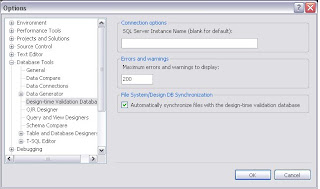One of my colleague added a database project for deploying the database before unit test is run. Whenever I tried to open the solution I got the error as below
A network-related or instance-specific error occurred while establishing a connection to SQL Server. The server was not found or was not accessible. Verify that the instance name is correct and that SQL Server is configured to allow remote connections. (provider: SQL Network Interfaces, error: 26 - Error Locating Server/Instance Specified)
A network-related or instance-specific error occurred while establishing a connection to SQL Server. The server was not found or was not accessible. Verify that the instance name is correct and that SQL Server is configured to allow remote connections. (provider: SQL Network Interfaces, error: 26 - Error Locating Server/Instance Specified)
To resolve the problem perform the following
Change the VSTS Options; From Tools -> Options -> Data base Tools -> Design Time - Validation Data base -> Connection Options -> SQL Serevr Instance Name = Blank.